Activating Admin Swipe Cards
- From the Management Console [yourdomainname.revelup.com], navigate to Settings. Clear Selections and search for "Admin Swipe Login". Check the box on the left to display the setting on the right. Check the box to activate Admin Swipe Login:
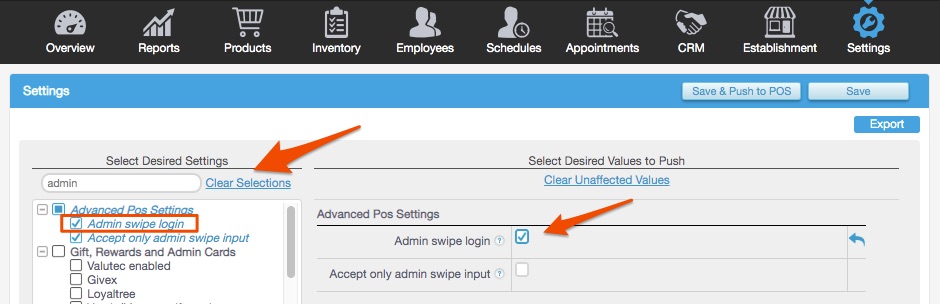
- Once this is checked, you'll see an additional setting appear to Accept only admin swipe input. If you want to be able to use ONLY Admin Cards for all functions normally requiring a PIN (such as clock-in, login and PIN entry) and you want to disable manual PIN input for those functions then be sure to check the box for this setting as well.
- When finished, Save.
Assigning Admin Cards to Employees
Once the Admin Swipe functionality is activated, you'll need to assign admin cards to your managers and/or employees. To do so:
- From the Management Console, go to Employees. Locate the employee you would like to assign an admin swipe card and click on the
 icon for Actions:
icon for Actions: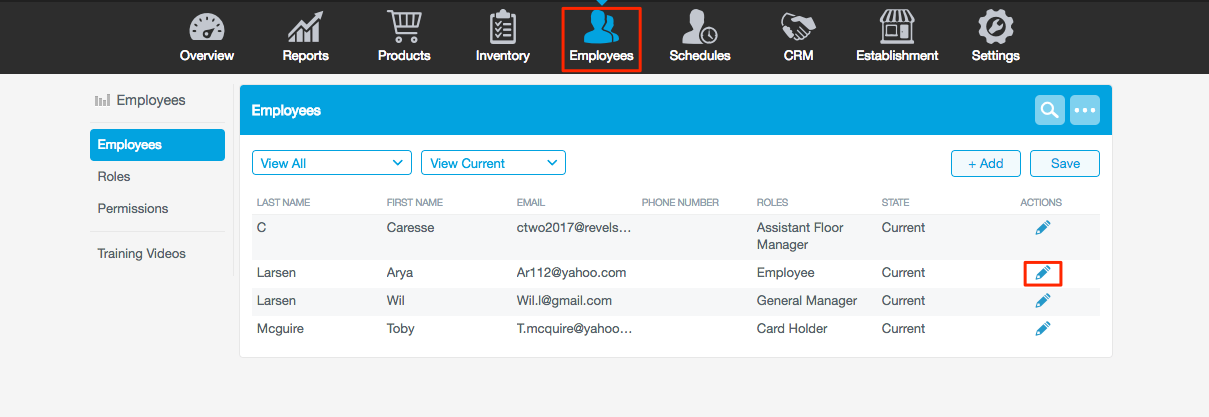
- Locate the Employee Card field. The number printed on the back of the card will correspond with a 6 or 9 digit number on the paper list that was sent with the Admin cards. Enter the number from the paper list into this field; NOT the number that is printed on the card itself:
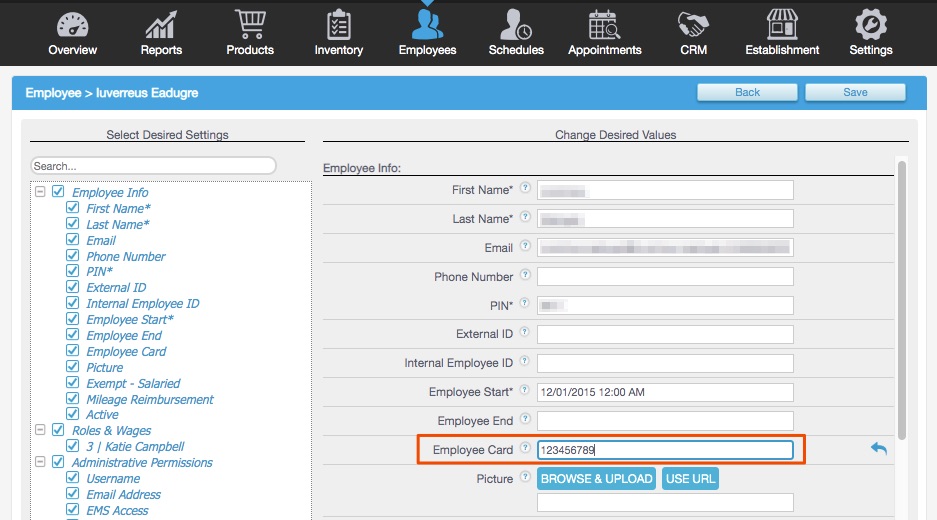
- When finished, Save.
- Refresh each Point of Sale station to test your new cards.

Comments
0 comments
Please sign in to leave a comment.